The fabric uploader is one of the highlights of the Quilt Planner. Remember all that fabric stashed in the guest room? Put it all into your Quiltster account so you know what you have when planning projects.
There are three methods:
- Photograph: Take a picture with a smartphone or tablet.
- Scan: Place the fabric in a scanner.
- Online Image: Find an image online.
Method 1: Photograph
The most popular tactic is to simply take a picture with your mobile device. You can do this while shopping for fabric in a quilt shop to try it out in a project before purchasing or you upload your personal stash from home. Here are some tips for getting the best results with this method.
Iron the Fabric
Before you begin taking pictures, make sure the fabric is perfectly smooth. Iron out all wrinkles and clean it of all fuzz, lint, threads, etc. If there is a thread in your photo, it will show up in your project.

Hang the Fabric
For the best results, we have found that hanging the fabric on a wall will give you the best outcome. You will need to do some testing to determine which wall in your home works best with the lighting and windows that you have in any given room. Test what time of day works best as well. Once you find that sweet spot, you’ll be set!

Pro Tip: Hang a ruler NEXT to the fabric or place a marker somewhere on the edge of the fabric so you can estimate swatch size later, but don’t get the ruler in your photo.
Photograph the Fabric
Your entire camera screen should be 100% filled with fabric. Anything that is in the camera screen will show up in your project when you use the fabric. This means:
- No edges
- No rulers
- No shadows
- No background
- No threads
- No pet fur
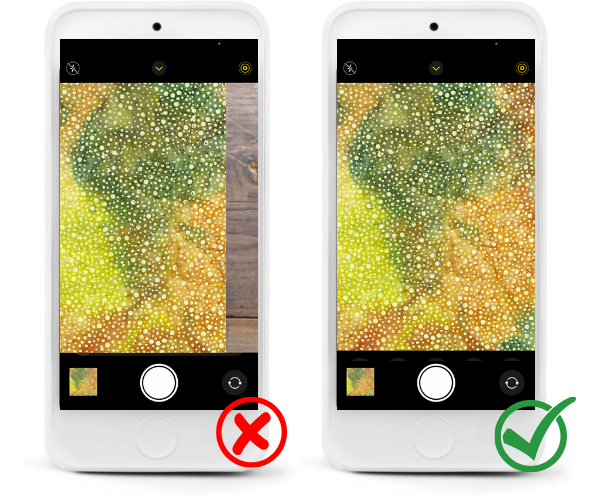
Edit the Fabric
The photo that you upload must be a perfect square. If they are not a perfect square, Quiltster will squish the image into a square, distorting the image which affects the visual outcome.
Use photo editing software to crop the image, keeping in mind the swatch size. Some mobile devices have a “square” option on the camera so you can take the original photo in a square, avoiding the need to crop the image at all. Otherwise, a photo editing software will do the trick! There are also several free photo editing software programs out there that you might use if you don’t already have one on your computer.
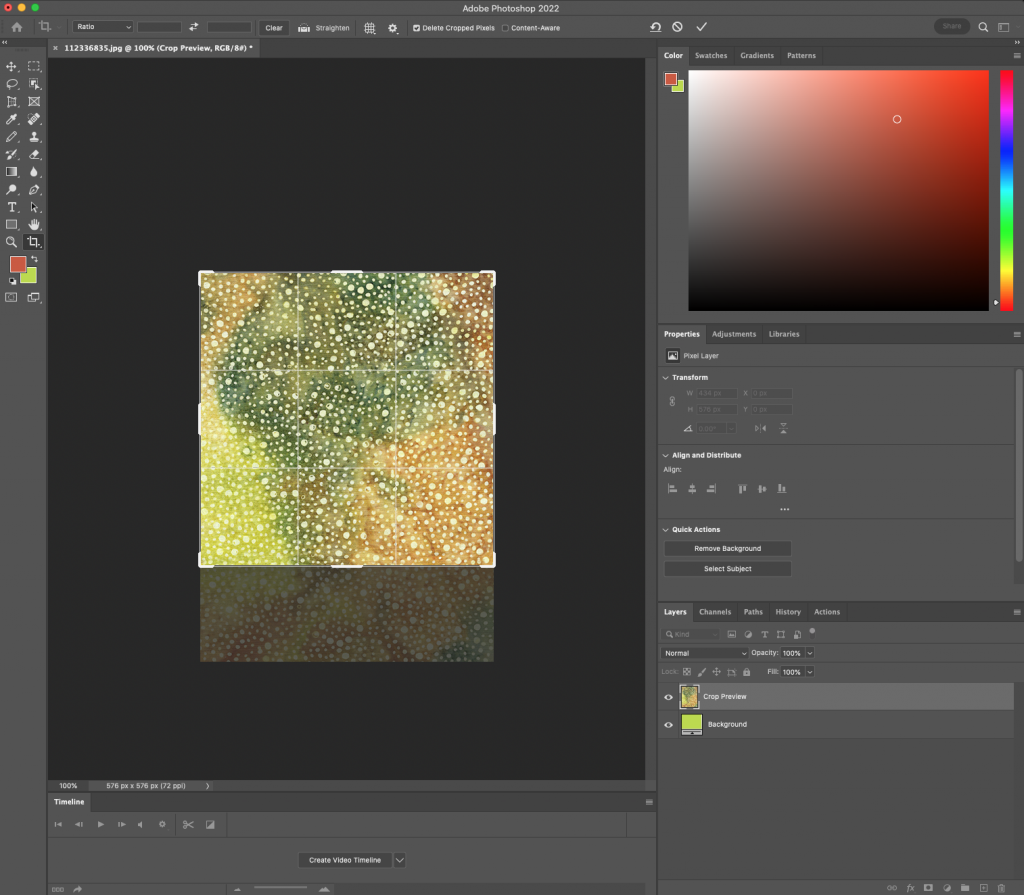
Upload the Fabric
Upload your fresh fabric photos and test them out in a project!
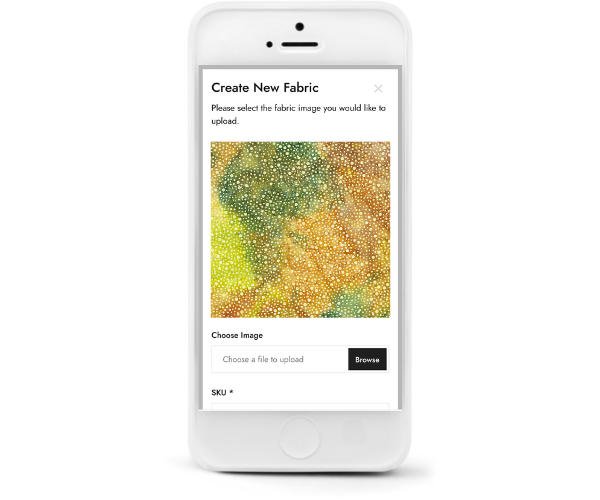
Method 2: Scan
Another option is to scan the fabric, which is the preferred method of fabric companies and quilt shops. The scans can then be cropped and uploaded directly into your account.

Method 3: Online Image
A great way to get a nice image of the fabric is to find it online. Your best bet is to check the manufacturers website, save out the image to your computer, then upload it into your account.
Save the Image
Right click on the image and choose “save as” to save it to your computer.
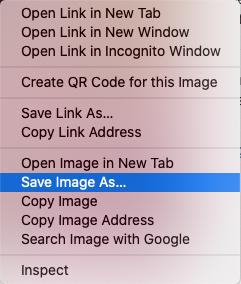
Edit the Image
A lot of manufacturers include rulers or watermarks on their images. You’ll need to edit these out before uploading to Quiltster. Remember to crop into a perfect square as well.
Pro tip: Make sure to take the time to research the swatch size so you know exactly how much fabric you have in your final image. If the manufacturers website doesn’t have this information posted, spending a few minutes doing a Google search usually renders results as some websites will post the swatch size or a ruler with the image of the fabric.
Upload the Image
Upload into My Fabrics and use in a project right away.
Tutorial Video: Create Your Dream Stash
This video shows various ways to upload fabric into your account. Check out the video description on YouTube for short cuts to jump ahead to learn about a specific feature.
The Fabric Uploader is available to Quiltster subscribers only. Join the Quiltster fam to create your dream stash today!
Happy Quiltstering!
