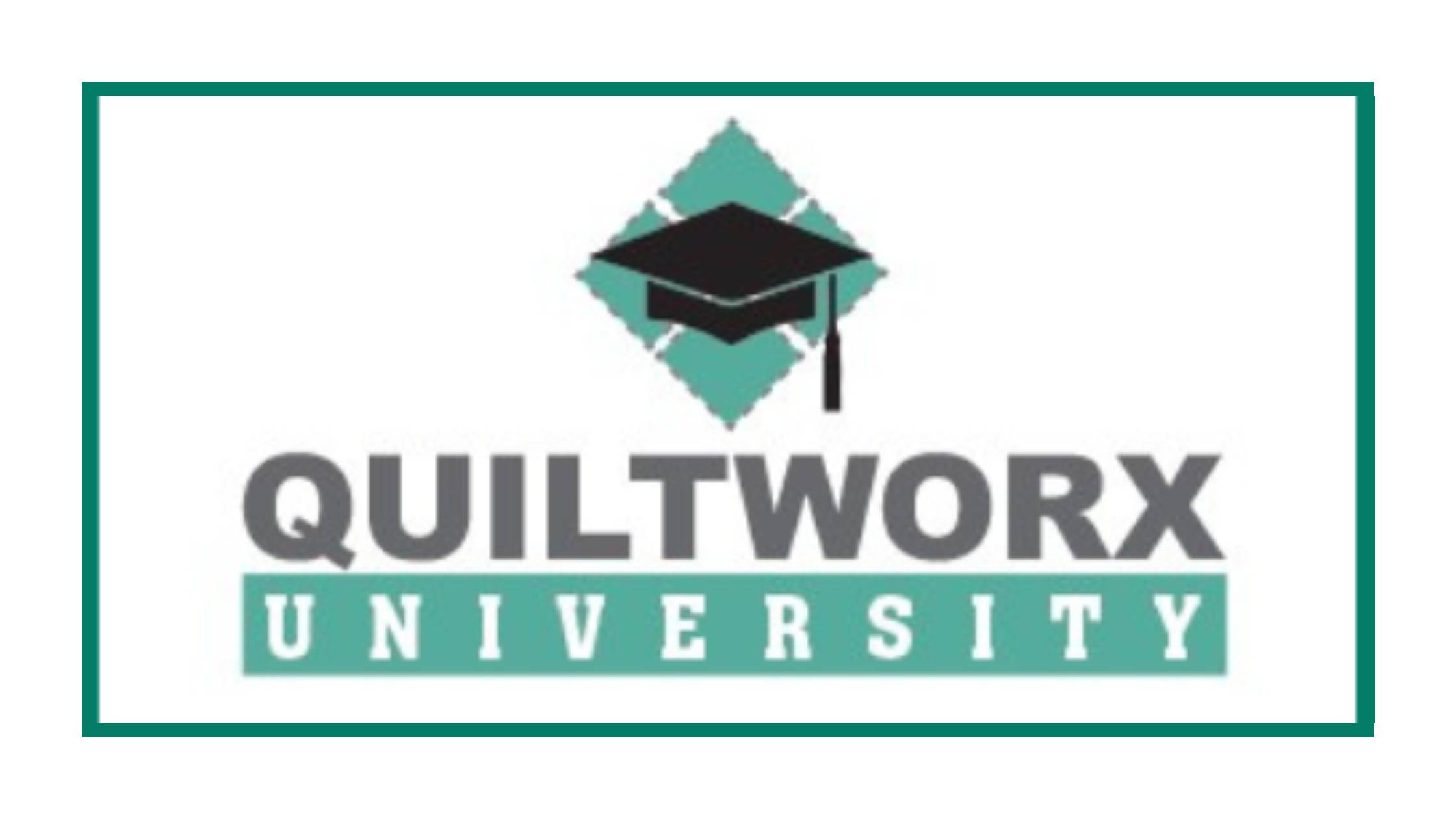This is part 1 of 3 Quiltworx University instructive posts. See also:
Quiltworx University – Planning Projects
Quiltworx University – Ordering Projects
Account Set-up
We are honored to be a part of the Quiltworx University events and want to make sure you have everything you need to get started using Quiltster to plan your projects. This guide is meant for attendees of these events so keep reading to learn everything you need to know about planning and purchasing your event projects.
There are two things you need to do to get started:
- Quiltster subscription.
- Request access – Access to Quiltworx University project content can only be granted after a Quiltster subscription has been set-up.
1: Quiltster Subscription
Attendees must apply coupon codes to their own accounts. Instructions for applying coupons for new and existing subscribers is outlined below. Coupon Codes are provided by event coordinators at Quiltworx via an email to approved attendees.
How NEW subscribers apply coupon codes.
- Go to Quiltster.com/subscribe
- Enter coupon code during step 3 of the subscription process in the Coupon field. Coupons are entered in all capitols, all one word.
- Click Start My Subscription
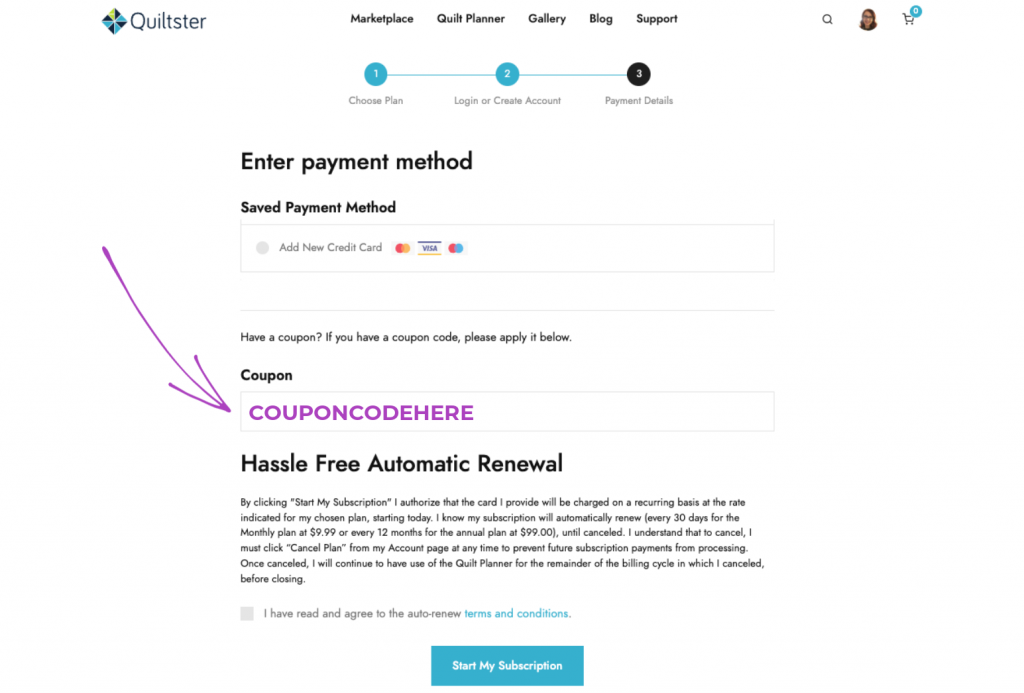
Your coupon code will be applied immediately. Visit your account page to view upcoming renewal date and amount.
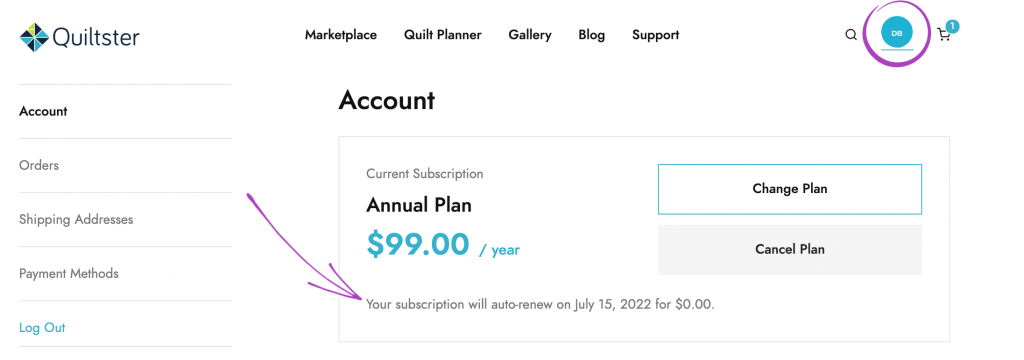
How EXISTING subscribers apply coupon codes.
- Log into Quiltster.com.
- Visit your Account page by clicking on your profile image in the top right corner of the page.
- Enter the coupon code under “Coupon”.
- Click Apply.
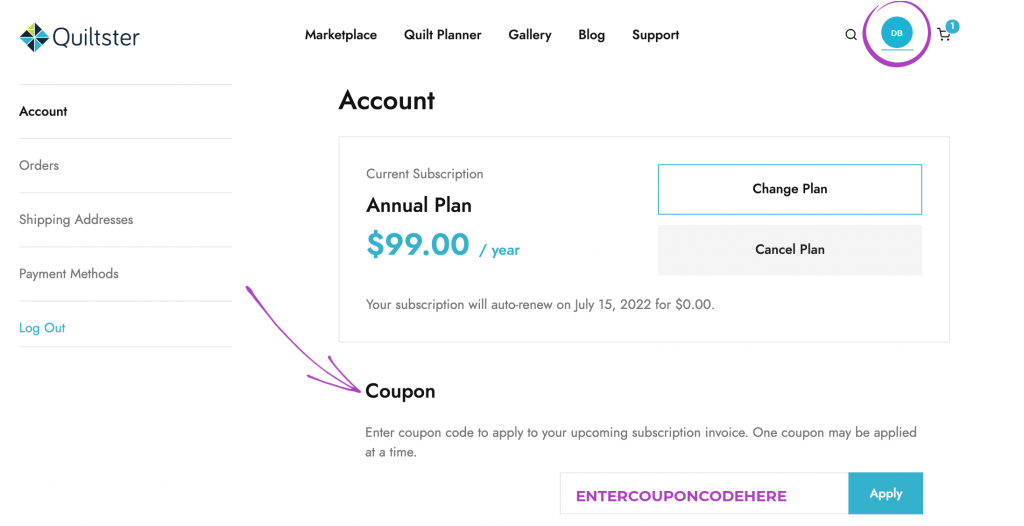
Your coupon code will be applied immediately. Refresh your account page to view your upcoming renewal date and amount.
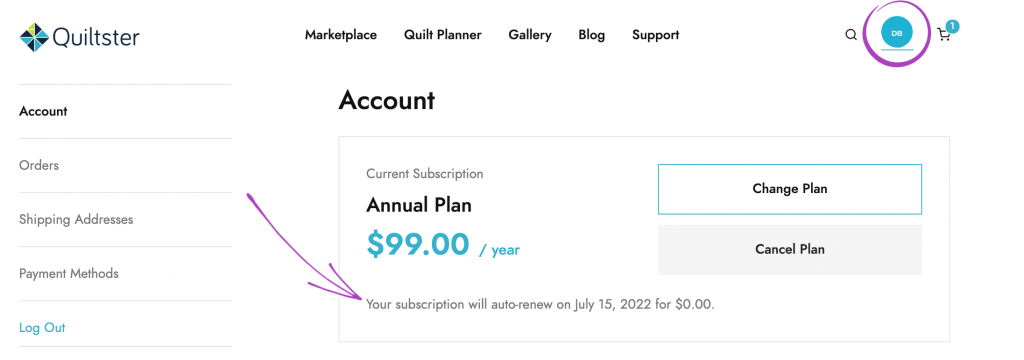
2. Request Access
Quiltworx University project content is located in a private section of Quiltster.com that is accessible to specific authorized subscribers only. For this reason, you will need to request access after subscribing.
Send an email Quiltster customer support. Provide the email address you used to subscribe and let us know you’ve subscribed and would like access to Quiltworx University content.
Finding Quiltworx University in Quiltster
Quiltworx University project content can be accessed via a button at the bottom of your Dashboard after logging in.
- Log into Quiltster.com.
- Go to Quilt Planner in the main menu
- Scroll to the bottom of your Dashboard. There you’ll see a portal for the event.
- Click Enter.
This brings you to a page where you will find template options that are specific to this event.
****Please note that this portal will not be visible until the workshop has officially opened***
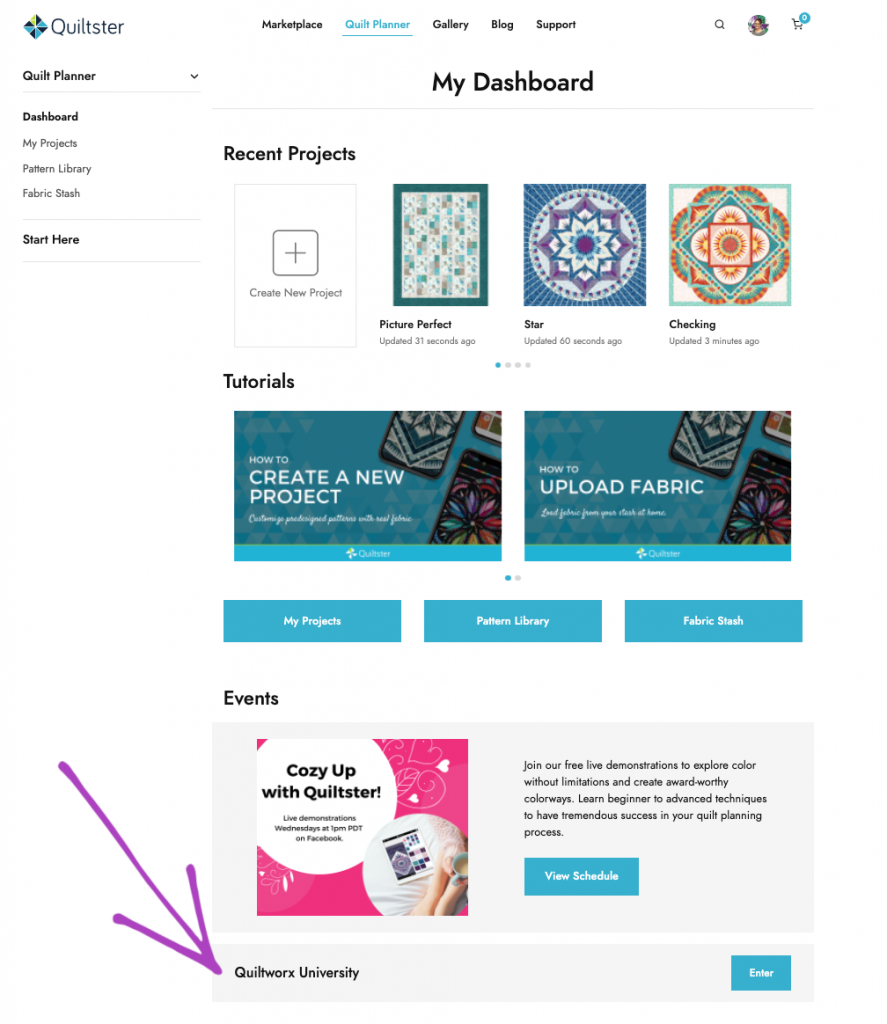
Canceling your Quiltster Subscription
We hope you enjoy the program so much that you continue with your subscription beyond the Quiltworx University coupon time limits. However, if you wish to cancel, you may do so at any time.
Once your final free billing cycle has started, click “Cancel Plan” from your account page. This will prevent all future subscription payments from processing. You will continue to have access to the Quilt Planner for the remainder of the current billing period before it closes.
See step-by-step instruction on how to cancel your subscription.
Want to join the next Quiltworx University event? Visit the event coordinators website at Quiltworx.com to learn more!