Inside the Quilt Planner, you will find a toolbar that lives at the top of the main page. The icon that looks like a padlock will let you unlock the quilt to isolate a single block within a group.
The lock button is closed or deactivated as the default setting. When a single block is clicked on while the lock is closed, all blocks within the selected group are activated. In this state, when fabric is added to one block, the rest of the blocks in the group will populate to match.
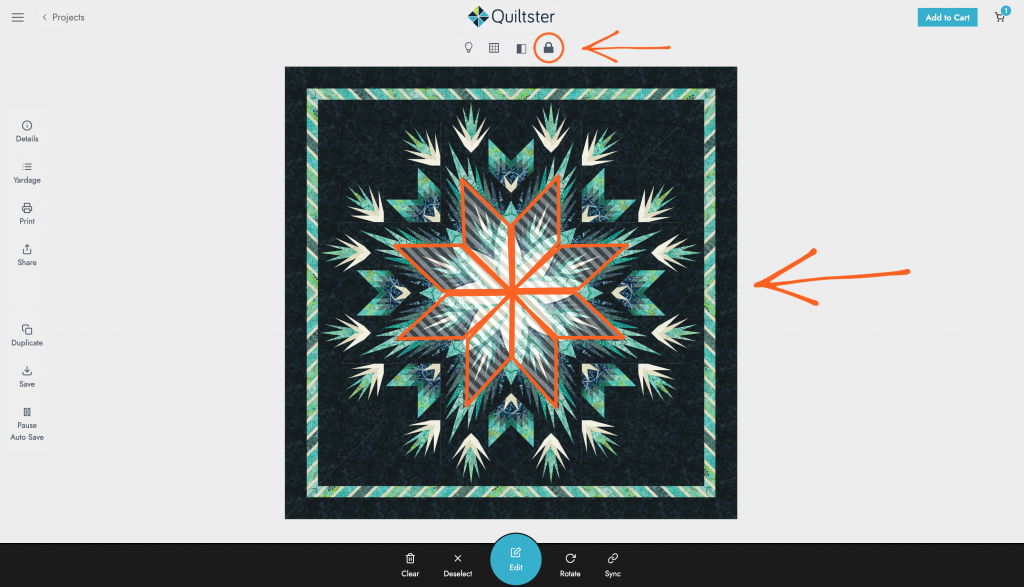
Locked pattern with all 8 center blocks activated.
To isolate a single block, click the lock button to unlock the pattern. In this state, one or more blocks may be manually selected within the same group. Only the selected blocks will activate and populate with fabric when selected. Unlocking the pattern allows you to add fabric to a single block to create alternating colorways or a rainbow pattern.
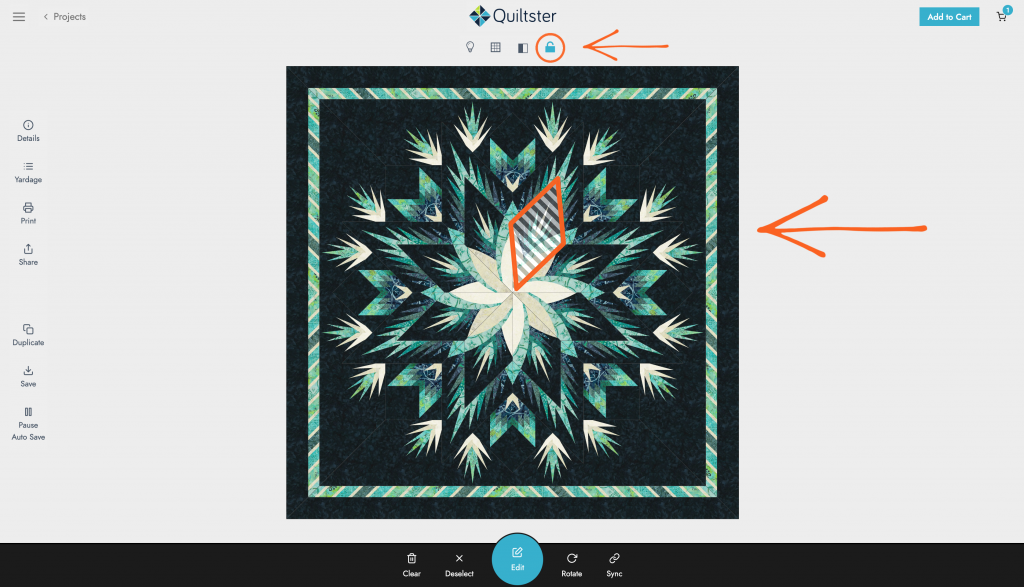
Unlocked pattern with 1 block activated.
The video below walks you through these steps (no sound).
Here are a few projects created by our members who unlocked the patterns to create beautiful rainbow or alternating colorways.


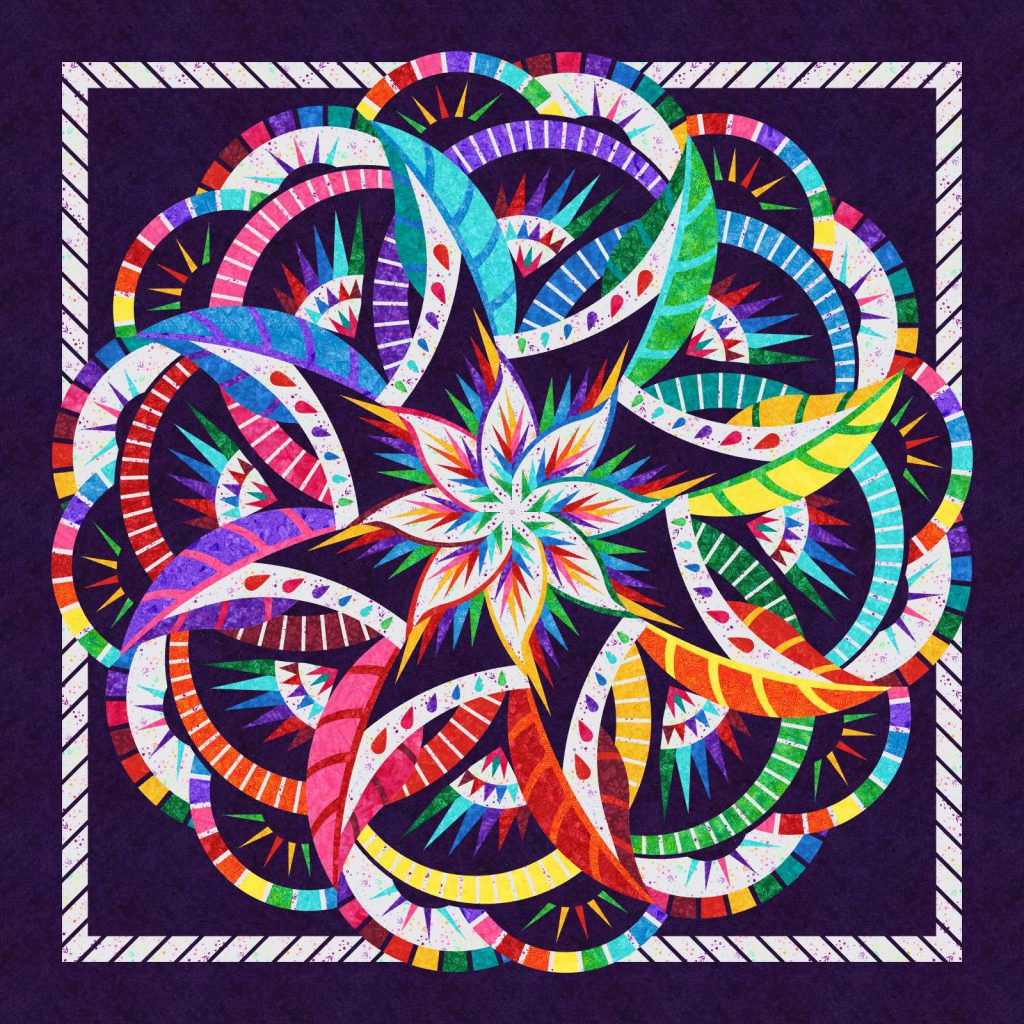





If you haven’t subscribed, we invite you to do so now and join in the fun! Plan your next project with us at Quiltster.com.
Happy Quiltstering!
