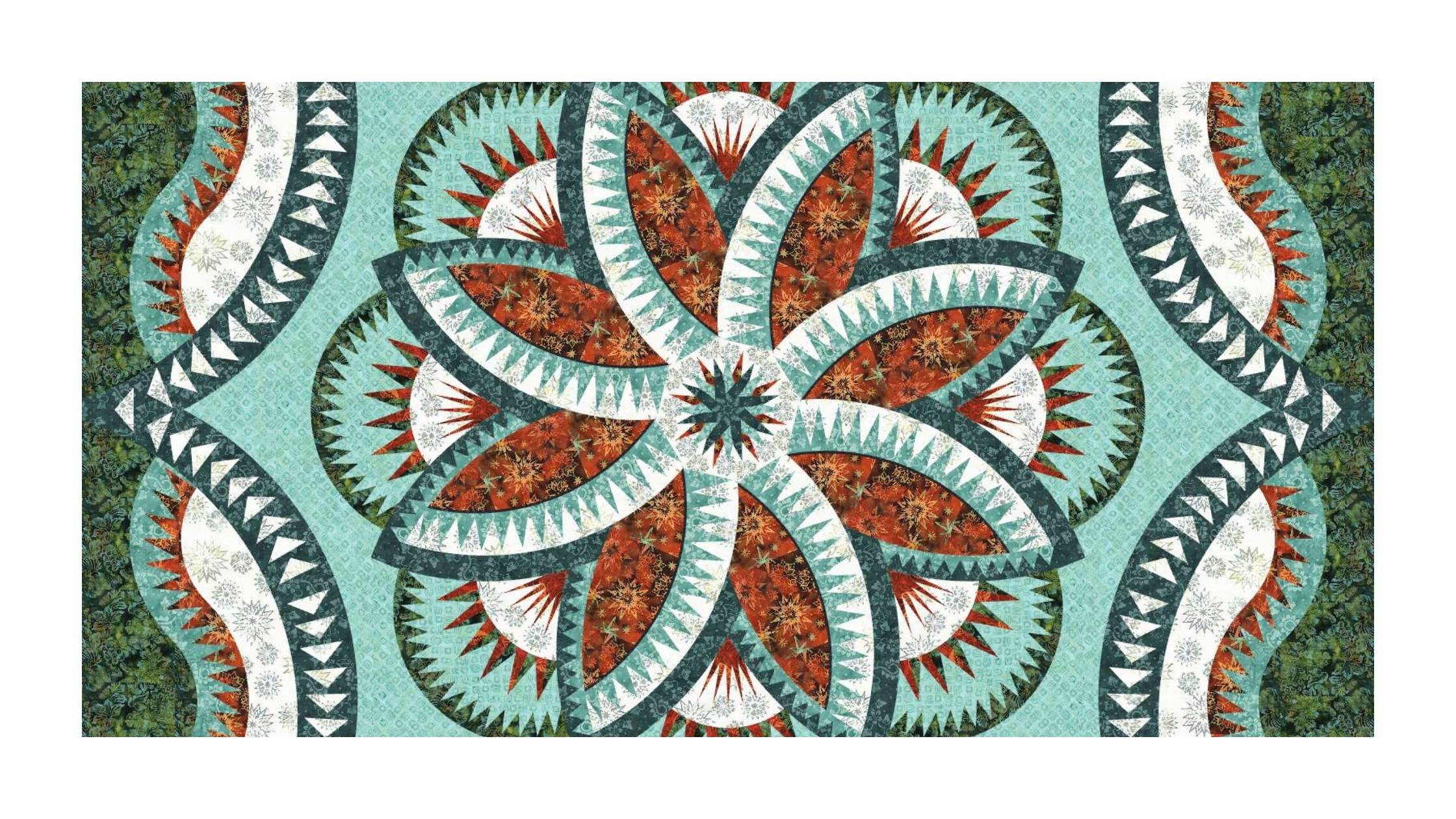Updated April 2024
To create a new project:
Choose a Pattern
- Log into Quiltster then click on Quilt Planner in the main menu to get to your Dashboard.
- Click Create New Project.
- NEW – This takes you to the Quilt Patterns page. You will notice the “Products I Can Buy” button is turned off which displays ALL customizable patterns. Patterns with prices may be purchased through Quiltster.com.
- Choose a pattern. Click on the pattern you wish to customize, then click “Customize”. This shows you template options.
- Choose a Template. This is what you will use as a base to begin customizing your project.
- Name the project then click “Create Project” to be taken into the Quilt Planner.
Customize the Pattern
Inside the Quilt Planner, you will see your project in the center, with three tool bars: One across the top, one on the left-hand side and on at the bottom of the page.
Activate
- Click on one of the block groups within the pattern. This will activate that group which means it is ready for customization. Activated sections of the quilt will display a striped pattern over the block.
- Click the Edit button at the bottom of the page.
- This takes you into the Block Editor section of the site where you can begin adding fabric.
Inside the Block Editor, you will see your project on the left and fabric options on the right.
- As default, one of the sections within the block has been activated for you which displays in that striped pattern. This is where fabric will go. You can change which section is activated by clicking on another section of the block.
Add Fabric
- Under All Fabrics, click open the fabric filters. Use the filters to search for a fabric or collection that you wish to see.
- Click on any fabric and watch as it loads into the activated space in your project.
- Repeat these steps until your entire block has been completed. Activate a section of the block, click on a fabric.
- Click Save & Close.
- This takes you back out to the main Quilt Planner page where you can see your whole project.
Repeat the entire “Customize the Pattern” section by activating a new block group and adding fabric until your project is completed.
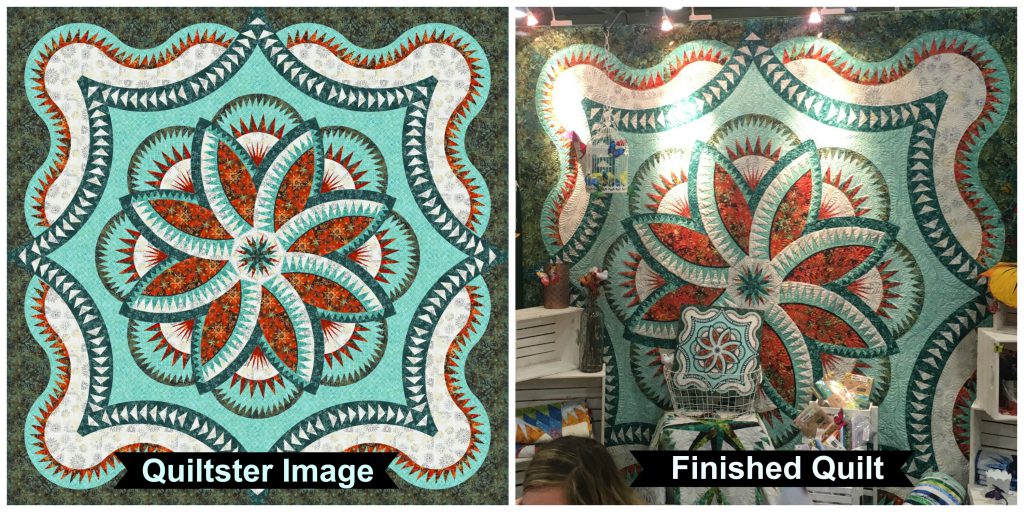
What is covered in this video:
- Dashboard
- Navigating the Pattern Library
- Choosing a predesigned pattern
- Choosing a template
- Project Editor
- Identifying Block Groups within a predesigned pattern
- Activate a block group to color
- Block Editor
- Choosing Fabric
- Adding Fabric
- Auto Save
- Recent Projects