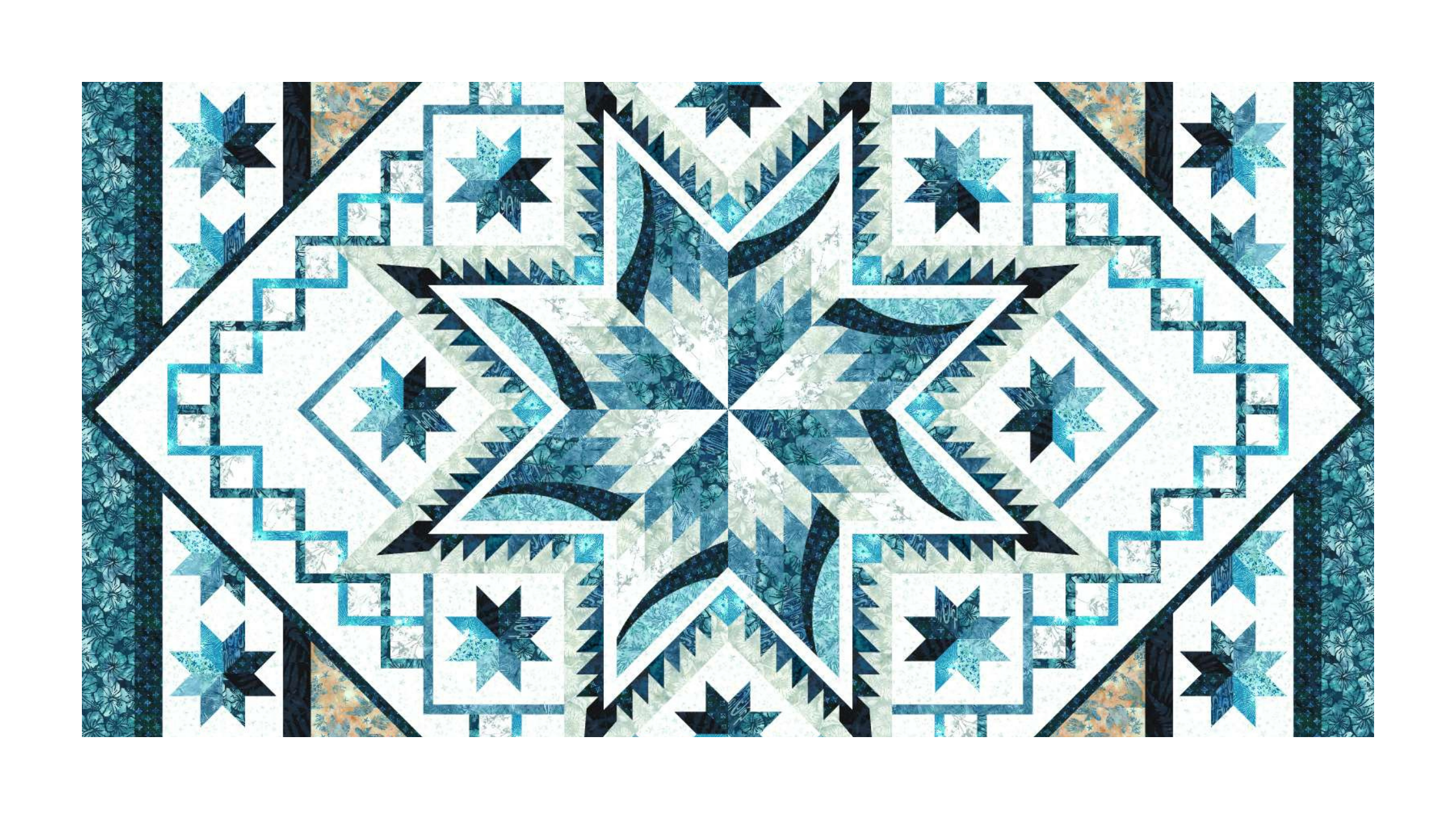Customize your project beyond adding fabric. With these tools, you can take your project to the next level. In this article you will learn how to use the tool bars inside the Quilt Planner and
Learn how to customize your quilt design with advanced quilt editor tools in the Digital Quilt Planner. This video walks you through each of the toolbars in the Quilt Planner. See more details below.
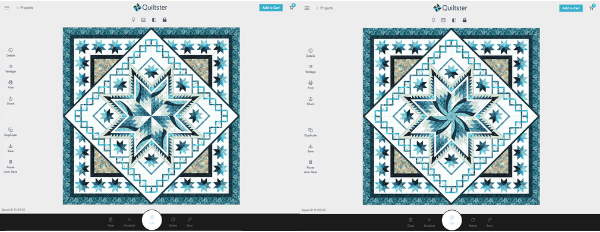
Video shortcuts
Top toolbar:
- Light bulb and Grid, go to 0:46
- Lock/Unlock – Go to 3:22
Bottom toolbar: 8:02
- Rotate: 8:58
- Sync: 10:13
- Clear: 40:24
Left toolbar: 13:15
- Details: 14:22
- Yardage: 18:04
- Print: 23:14
- Share: 28:47
- Duplicate: 34:54
- Save: 13:28
Unlock Feature
Each block group consists of multiple blocks. When you add fabric to one block out of the group, fabric will be added to the rest of the blocks to match the one you are editing.
If you wish to customize each block individually, unlock the pattern which will allow you to customize a single block, without affecting the rest of the blocks within the group. This is how you would create a rainbow colorway. You can also choose more than one block by clicking on the ones you want to customize.
The Quilt Planner and all it’s tools are available to members only.